Hey, ya'll! I am part of a FANTASTIC Back To School Survival Guide Blog Hop with a BUNCH of amazing blogger teachers! Be sure to check out each post that is jam-packed with super teacher tips. Each one also contains a giveaway for two $25 gift certificates to TeacherspayTeachers - YES!!!
So, my mini survival guide is all about how I use apps on my phone to manage my classroom.
There is SO much you can do now on your phone, and I only scratch the surface in this post. Nevertheless, here are some of my favorite apps and tips for using your Smartphone or iPad in the classroom (if you're not allowed to use your phone in your class, consider purchasing a used iPod generation 4 on Ebay. I did this a couple of years back when having your phone with you in class wasn't as common).
Smart Seat
The Smart Seat app ($4.99) allows you take photos of your students and arrange them in rows and columns. This is great for creating different grouping arrangements and for assigning seats in your classroom. You can print out your seating arrangement and put it in your sub folder to help substitutes keep track of your students and where they should be sitting.
Google Slides
Smart Class is limiting when you have special arrangements in your classroom. If you have a little bit of presentation-creating skills, you can solve that issue by working on seating arrangement in the Google Slides App. You can create squares for desks and rectangles or circles to represent students. Then, just drag them around with your finger.
At the beginning of the year, I color-code students by boy/girl to hopefully mix them up as well as possible. Throughout the year, I change their colors based on testing scores and then rearrange them in a mixed-ability format. Every year, I can access this same file and reuse it. You can also create this initially in PowerPoint on your computer, then download it to your Google Drive to access later on your phone or iPad.
ClassDoJo
If you have followed my blog at all, you will know that I am a hands-down, no-questions-about-it ClassDoJo app user. Students have their own adorable monster avatars and receive positive or negative points based on behaviors you decide. It has worked for four years running now, so I'm not about that to mess that up!
If you're new to this awesome app/website, check out this post by Two Boys and a Dad-Teacher that will help you get started.
I keep the website bookmarked on my desktop web browser, but I also use the phone app religiously. I take my phone with me in the hallways and at lunch to help monitor behavior. At the end of lunch, I will use the random chooser feature, and award five points to one random student I didn't have to call on during lunch. Sometimes I let a previous winner from the day before touch the random chooser button on my phone to pick the new winner. They love that.
Some people may argue that ClassDojo has a negative aspect with the red points, but I truly feel it's how the teacher uses the app that decides if it is negative or positive. Here is an older post of mine on how to use ClassDoJo as positively as possible.
ClassDoJo
Since we're on the subject of ClassDoJo, it also has a great messaging feature to keep parents informed on how their child is doing in class.
Remind
I started using the Remind app last year, and it is a lifesaver! It's basically a texting service where you can send/schedule messages to all of your parents and it's all private. No one sees actual phone numbers. It now offers the option of one-on-one dialogue, too. You can click above to watch my YouTube video on how I use it.
Google Slides
Do your parents all have access to the Internet? Why not do your weekly newsletter in Google Slides (or Google Docs)? Then you can update it anywhere - on your computer or even on your phone. I do this all the time! I have actually embedded this newsletter in a blog I call the Smart Class Website so my parents can access it and lots of other important documents I've created in Google Slides.
The awesome thing is that when I'm in a crunch, I can update ALL of this information right from my phone! I love not having any more stressful email newsletters created in Word. Oh, and if you use the Remind app, you can schedule a newsletter message to your parents every Monday with the link Google Drive provides you. I do this every weekend as soon as my newsletter is updated and it takes a load off of my mind on Mondays! And parents only need a Smartphone if you choose to share through Remind instead of an email link.
Setting a peaceful mood in your classroom can really make a difference. I suggest using some format of music. Here are some options you can play right from your phone:
Pandora
Pandora is my favorite music radio app because it's the cheapest I can find if you want to eliminate disruptive adds ($4.99 per month). You of course can use the free version, but I really hate the adds. I love putting on the Relaxation or Yoga channel while students work. You would be amazed at how it calms down energy levels, even after recess! It's also great for playing during exams.
Spotify
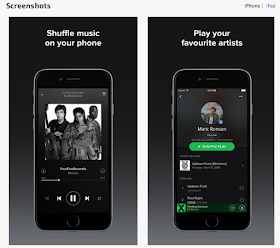
Although I have not tried Spotify, it's my husband's favorite. According to him you can choose specific songs to listen to. However, to remove adds, you have to pay a hefty $12.99 per month. So, I'm still sticking with Pandora.
YouTube Playlists
Even if you use your computer to play your quiet music YouTube playlists, you can use your phone to browse and add to those existing playlists. And of course you also have the option of playing those lists right from the app on your phone.
Pick me!
There are several great student chooser apps out there (and if you know a better one, please share!), but I have used this app for several years, and it always works great. No more messy popsicle sticks taking up my desk space!
I teach two classes, so it's great to have two separate lists for randomly choosing students. But sometimes I have them all together, and sometimes I have certain students from each of the two classes. This is not a problem. You can import students from older groups to create new groups. This is also great for choosing students in small groups, too.
Randomly
If you are looking for a FREE app that randomly chooses and groups students, then the Randomly app is a great option. You can make groups based on number of groups or number of students you would like in each group. A big thanks to reader Mrs. G for sharing about this app!
Smart Seat
Although I haven't yet tried it out, if you download the Smart Seat app, it allows you to group your students quickly into groups for projects, activites, etc.
So now for the fun part - entering my giveaway and visiting all the other amazing posts! The giveaway ends August 2nd, 2015 at midnight est!
a Rafflecopter giveaway
Keep on hopping!























Awesome resources! Several of them I have used before, but I love that you added to my repertoire! Thanks for sharing!
ReplyDeleteThank you, Missy! I appreciate your sweet words!
DeleteIf you use remind and class dojo, do you find them redundant?
ReplyDeleteYes, I totally think you would probably want to choose one or the other for one-on-one communication. I personally handle one-on-one through email and then mass messages through Remind. If you want to use an app for one-on-one then I totally think it would be redundant to use both. It would make sense to just use which one you like best. Thanks for stopping by!
DeleteOh Wow - I am LOVING the smart seat app!!
ReplyDeleteTeaching Autism
This app looks amazing, this was a great find! I will definitely be using this come September! Thanks for finding this and making it so easy to understand how to you use it with all of your awesome steps and images to back it up!
ReplyDeleteGreat use of technology! I just signed up for the remind app.
ReplyDeleterebeccasweeney81@yahoo.com
Great ideas! I was wanting to find something to select students. I only have 3 or 4 students at a time (I am an ESL teacher) and so carrying around just 3-4 Popsicle sticks is kinda silly.
ReplyDeleteMy Bright Blue House
Thanks for the recommendations! I wanted to share an app with you that I have found to be incredibly useful for a variety of things. I LOVE Randomly! I use it frequently when I want to mix up who is partnered or grouped, when I change my table seating chart each six weeks, and to randomly select a student. I much prefer this to using a student selector on my SmartBoard, because it feels entirely too disruptive when I'm trying to streamline my time in the class. Super useful, and very easy to operate in!
ReplyDeleteThank you for sharing! I just tried it and it's pretty cool! I will update my post with this app - thank you for sharing!
Delete